This document describes the enrollment process of macOS devices owned by TUI.
Device enrollment enables you to access TUI internal resources (such as apps, Wi-Fi, and email) from your device.
During device enrollment:
Your device is registered with your organization. This step ensures that you're authorized to access your organization's email, apps, and Wi-Fi.
Your organization's device management policies are applied to your device. Policies can include requirements for things like device passwords and encryption. The purpose of these requirements is to keep your device and your organization's data secure from unauthorized access.
The first time you boot your macOS device the Setup Assistant will help to set up your computer. The assistant asks questions about you, your preferred language, your location, and how you want your computer configured.

During the assistant the device will need to connect to the network, you can use your home Wi-Fi or your Office Wi-Fi.
Important. If you are in a TUI office connect to "TUIRoaming", otherwise you might experience a blank authentication screen in the step 4.
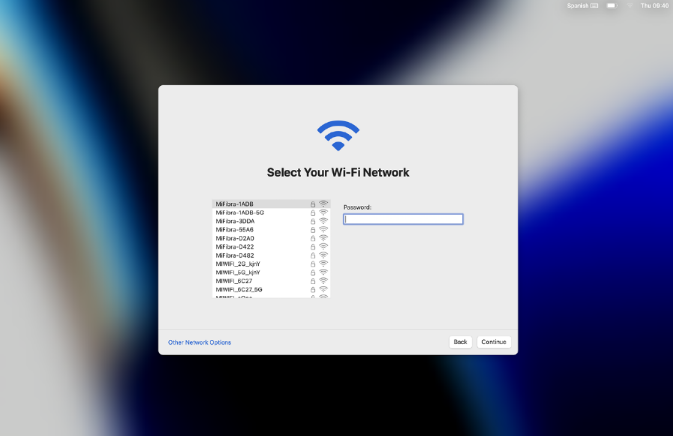
Remote Management proves that your device is managed and owned by TUI.
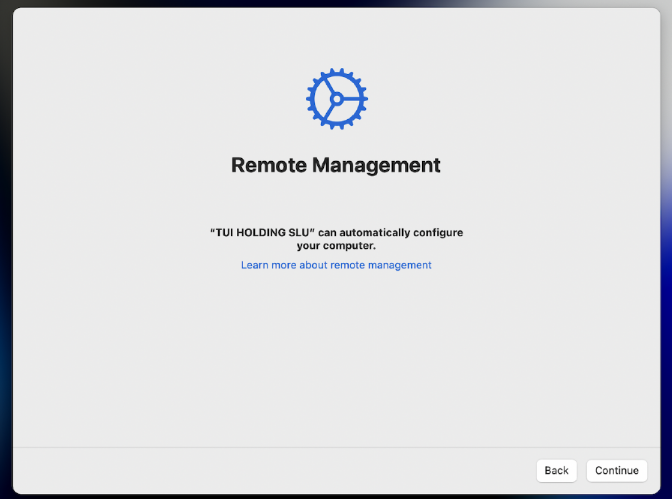
Remote Management will require you to authenticate with your TUI credentials.
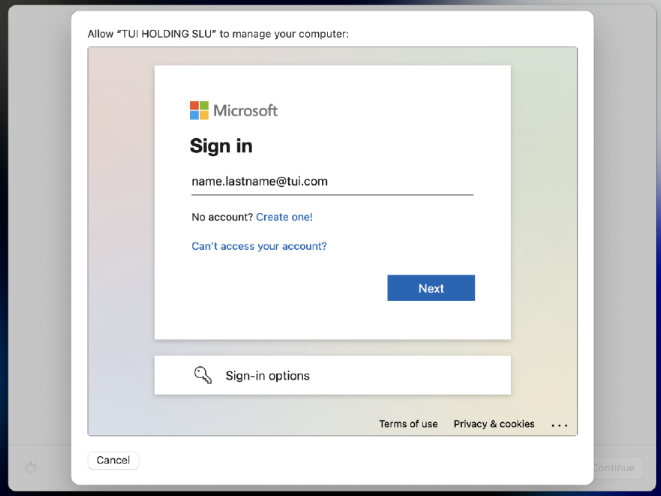
You will be asked to create a Computer Account. We recommend setting up your Computer Account using name.lastname format.
Important. The Computer Account password is not synced with your TUI Credentials, if you forgot your password the IT Support team cannot recover it
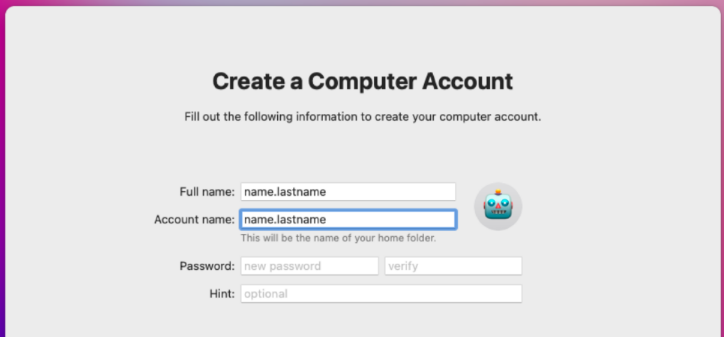
Once you complete the Setup Assistant, your device will automatically download in background configurations and applications like Microsoft Office bundle, Google Chrome, Microsoft Edge and Cisco AnyConnect VPN.
Important. This process can take 1 hour depending on your internet bandwidth. If the network connection is interrupted, or you need to turn off the computer the process should continue automatically upon re-connection
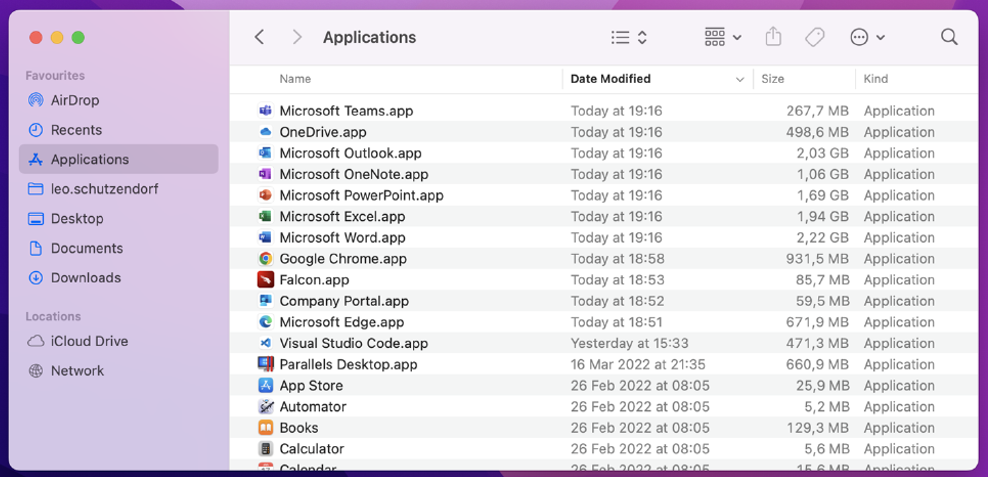
Click on the button below to hide/show this information.
The first time the device is restarted you will have to set your local password again. The system will let you know if your new password meets the local password policy requirements.
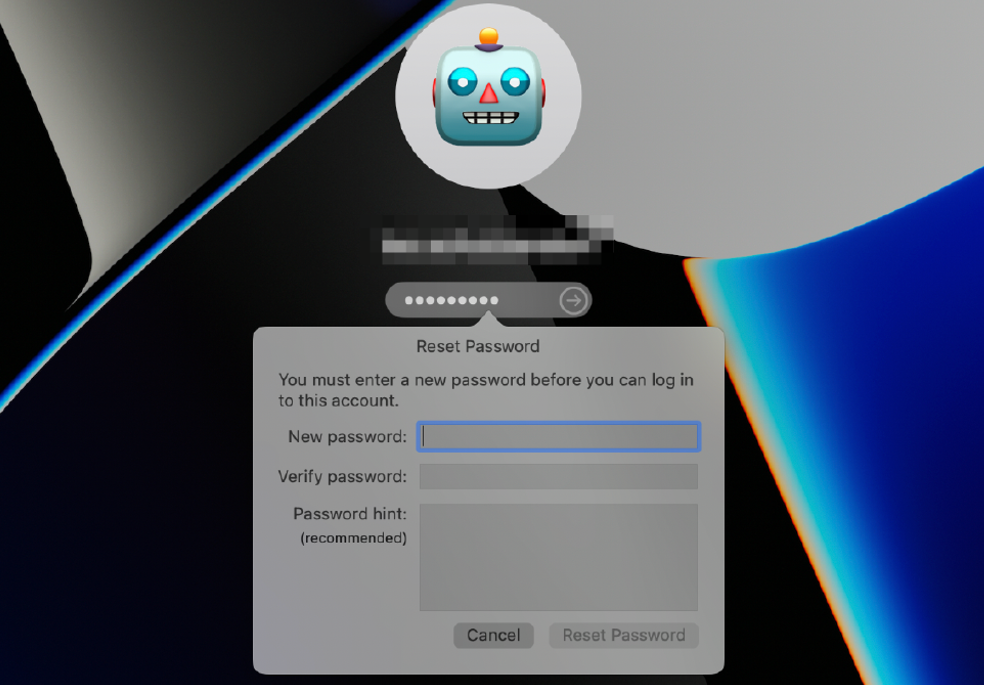
Click on the button below to hide/show this information.
The next time the device is restarted you will be asked to enable FileVault, this process will take you no more than 5 minutes. This measure protects your data in case your device is stolen or lost.

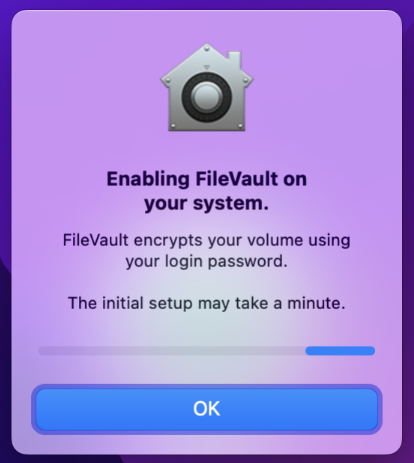
Click on the button below to hide/show this information.
The first time the computer is connected to the internal network, like from a TUI Office or connecting TUI's VPN client, the “Single Sign On” extension will ask you to enter your TUI Credentials. This extension will allow you to experience SSO in any TUI website compatible with SSO like TUI Smile, TUI Jira, etc...

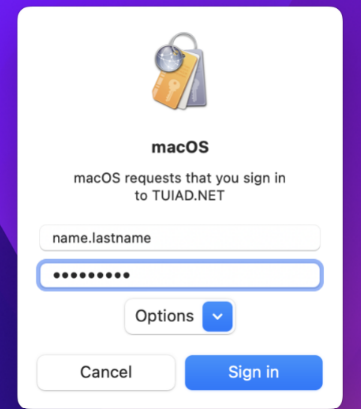
Click on the button below to hide/show this information.
The Company Portal is the app that lets you, as an employee in your organization, securely access resources. The app evaluates if your device is compliant and allows your device access and configure TUI resources like your email or SharePoint and Teams files. TUI can also use it as software repository to publish on-demand applications.
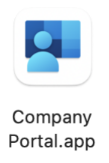

Click on the button below to hide/show this information.